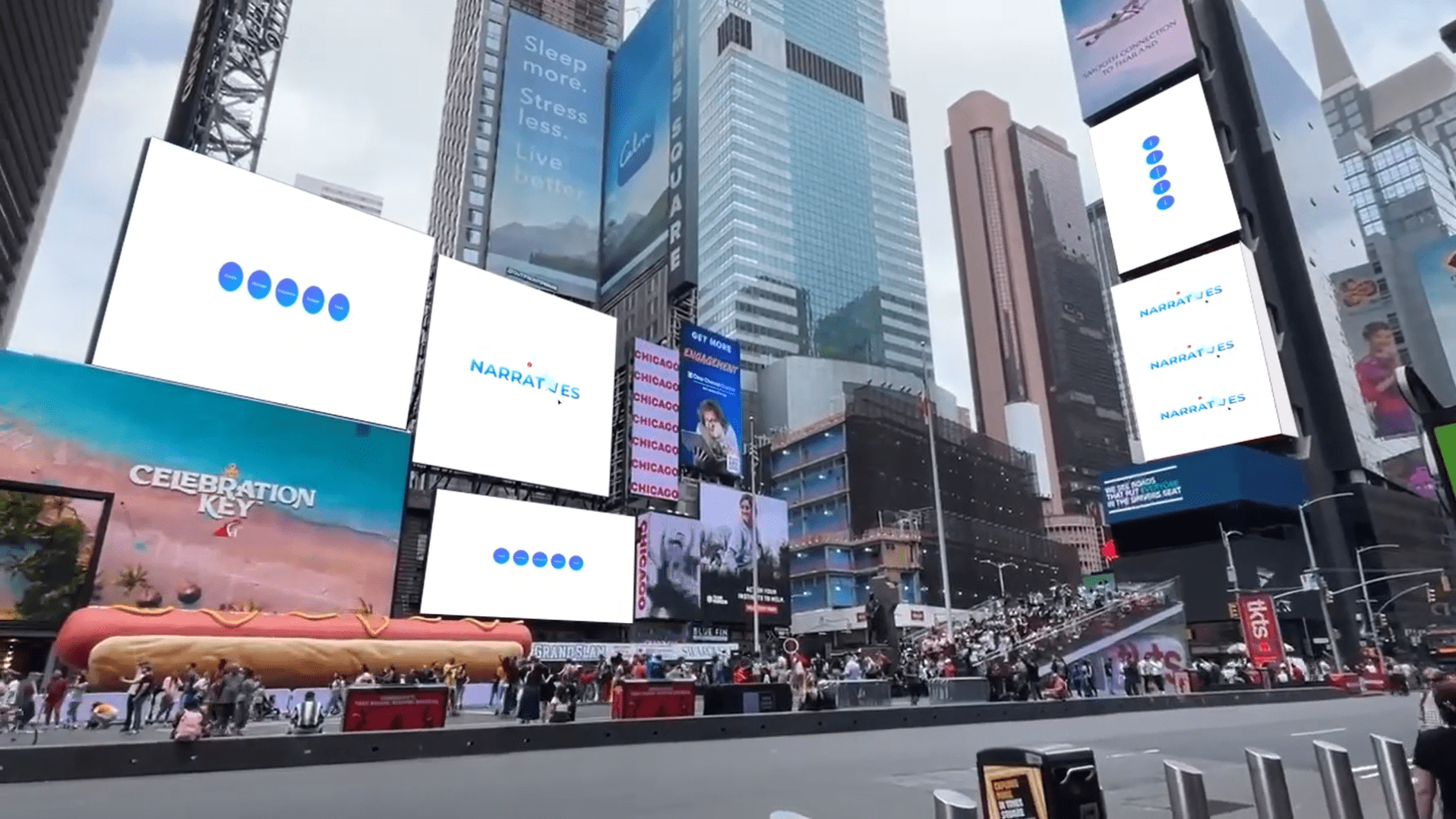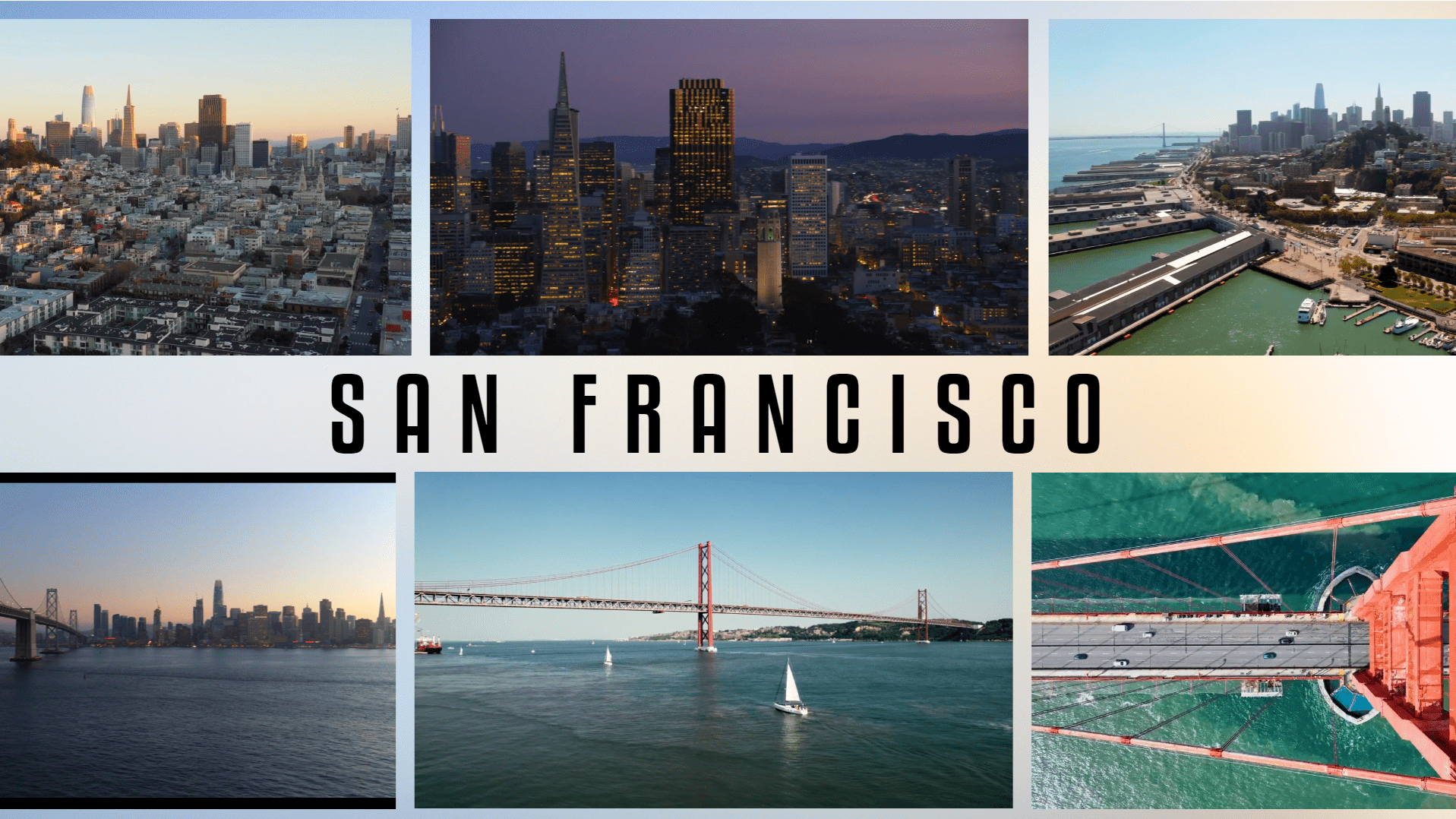Use realistic Video Mockups that bring your ideas to life!
Easy
Enchiladas
Use realistic Video Mockups that bring your ideas to life!
Screenshots don’t do justice to the websites and apps you want to present. Screen recordings are a lot easier for your audience to understand and a lot more memorable. With CustomShow, you can add device frames to your videos to share your technology experience without having to switch tabs in the middle of your presentation.
Steps
1
- Add the Textboxes and Shapes to the slide
- Drag-and-drop the mobile mockup Image and 1 screen recording Video.
2
- Select mobile mockup image
- Resize either from the Position properties or by clicking and dragging the edges
3
- Select screen recording video
- Position it within the mobile mockup image
- Set Show Video Controls to Never
- Turn Loop Playback to On
4
- Select the Textbox
- Customize the text by selecting the font, and changing the font size, color, and alignment in the Character property.
5
- Select the Line
- In Stroke, select solid stroke from dropdown, set Color (Try – #C32A07), set Weight (Try – 3)

Congratulations! You are all done!
Elements
2 Text Boxes
1 Shape
1 Image (Mobile Device)
1 Video (Screen Recording)
Design Tips & Tricks 🔥
- Ensure that the mobile mock-up you choose compliments the device or window size you use when recording your screen. You can use the video Crop feature to make sure it fits perfectly.
- Capture a smooth and high-quality screen recording
- For videos that loop, try to start and end the screen recording in the same place.