Background Images Improve Digital Customer Engagement in Presentations
Background images are one of the most powerful sales communications techniques that is often ignored. There is no better way to deliver real life scenarios and subconscious messaging than background images in a b2b sales presentation.
Here are a few B2B sales presentation ideas where proper image backgrounds will improve sales engagement model:
- When you want to describe a real life situation or behavior
- When you want to set up the right ambiance or context for your offering
- When you are trying to express emotions
- When you want to create a sense of urgency and excitement
In this set of slide templates, we explore all of these ideas.
B2B Sales Presentation Ideas for Image Backgrounds
Background images make your presentation slides standout.
Describing a Situation
In sales presentation decks, we often have to describe situations and activities. Here is an example of how an image background with a single sentence enables you to deliver a clear message. Notice how the text is placed in the lower right corner to allow the image to deliver the full impact. This is a great example of “less (text) is more”.
Setting up The Right Context
A photo of a desk with computer provides a natural background image to present your message in the form of animation, video, data analytics screenshot or anything else that you want to communicate in your sales presentation deck. (Check out the slide templates under Video category to see similar examples using mobile phones and tablets.) can also mix and match images and videos.
Expressing Emotions
When creating a b2b sales presentation Try communicating this message with place text heading and bullets as you normally do in PowerPoint. You will immediately see the power of background images in how they help your sales team connect with your audiences by communicating the emotions that they experience.
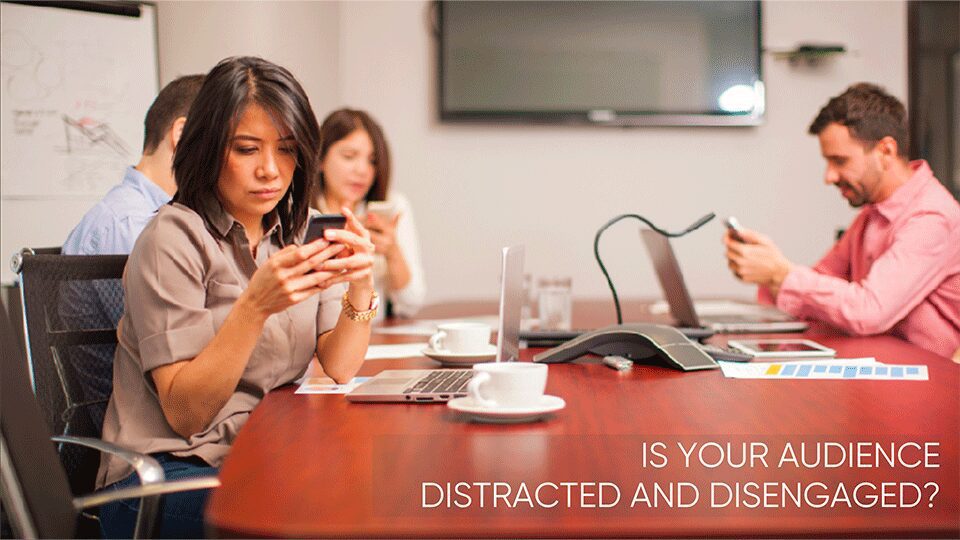
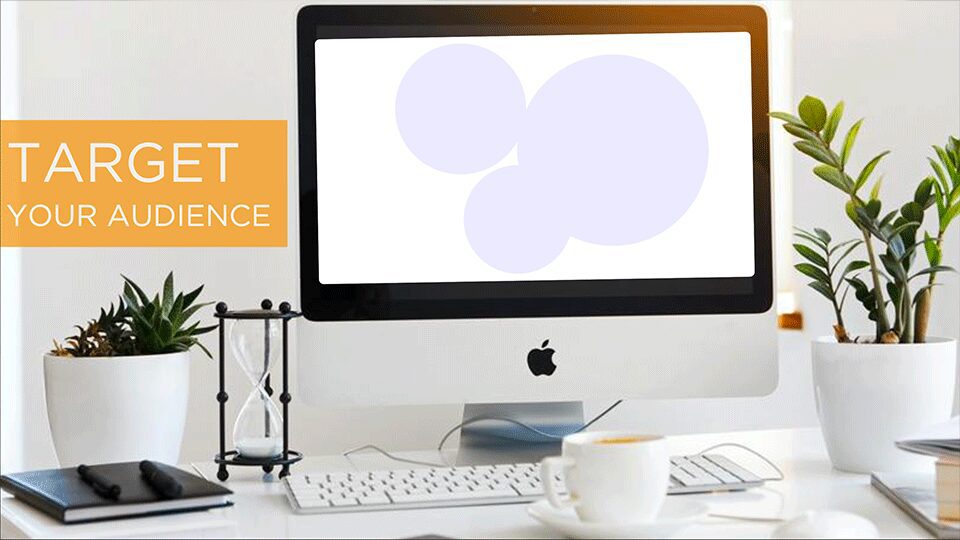

CustomShow Presentation Design Tips
Placing Your Product in a Natural Background
Select a background image. Insert your product video or animated GIF on top. Precisely set the upper left corner by setting X and Y Position and the right Size by setting W (width) and H (height) parameters under Appearance sub-tab.
Add Your Heading Text Here
Lorem ipsum dolor sit amet, consectetur adipiscing elit. Ut elit tellus, luctus nec ullamcorper mattis, pulvinar dapibus leo.



