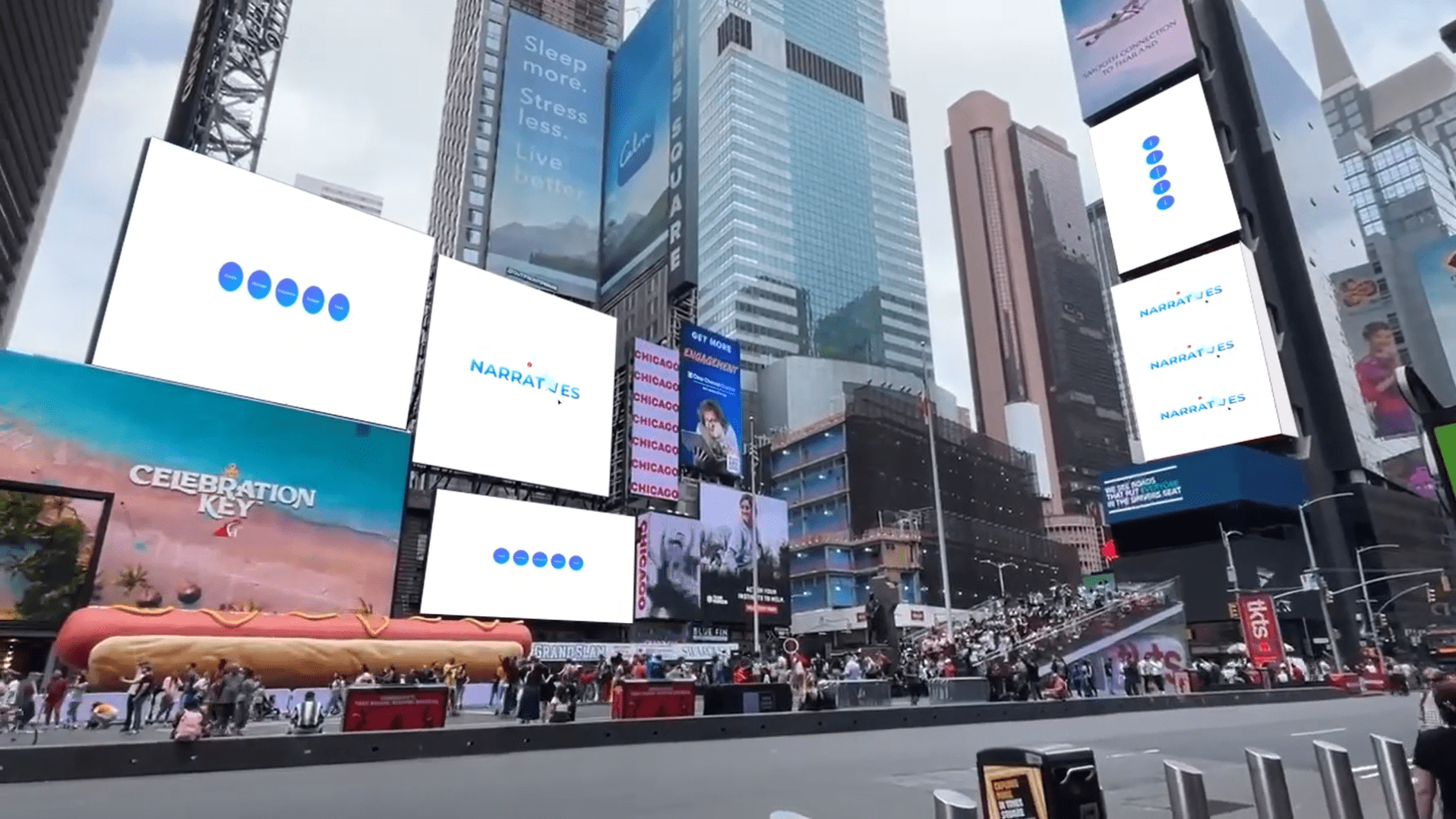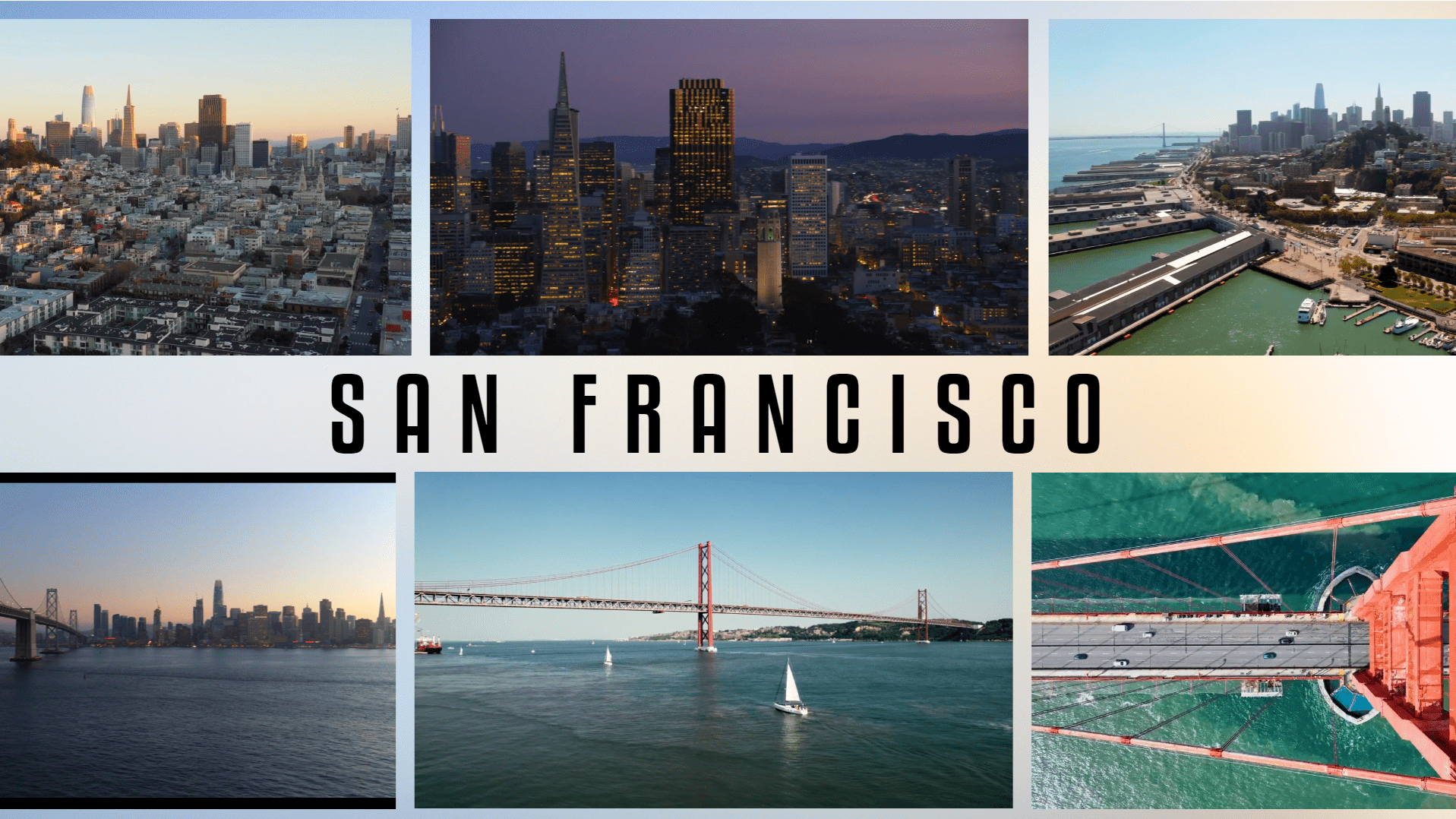Add a touch of magic to your presentation with mesmerizing Particle Animations!
Advanced
Flambé
Add a touch of magic to your presentation with mesmerizing Particle Animations!
We are now in the major leagues of presentation design. Particle illusions let you add moving particle animations to still images. For example, you can ripple to an image with water or smoke to an image with fire, or sparks to an image with fireworks. Particle illusions are a memorable way to make your photo look like a theater set, with layers of animated movement all contributing to one grand-looking slide.
Steps
1
- Add a Textbox.
- Drag and drop the Images .
2
- Select the Video with 2.5D animation (You will need to make this using an animation software of your choice).
- Use the Position properties or its edges to fit the slide.
- Set Show Video Controls to Never.
- Set Playback to Loop.
3
- Select the Image with texture.
- Resize either using the Position properties or by clicking and dragging the edges.
4
- Select a Textbox.
- Customize the text by selecting the font, and changing the font size, color, and alignment in the Character property.

Congratulations! You are all done!
Elements
1 Video with 2.5D animation
1 Textbox
1 Image for texture
Design Tips & Tricks 🔥
- Position particle effects strategically to enhance the focal points of the image.
- Add music that complements the theme of the particle animation. (e.g., soft crackling for sparks, gentle water sounds for ripples).
- Place the text in areas with less particle activity to maintain readability.