PowerPoint has been a go-to presentation tool for decades, and it is known for its reliability and simplicity. However, it often falls short for users looking for advanced features and more customization.
That’s where r/PowerPoint comes in—a subreddit where users share tips, troubleshoot issues and find solutions. In this blog, we’ve gathered some of the most common questions from the community and provided practical answers to help you make the most of your presentations.
Is my powerpoint going to lag if my presentantion will have a big size?
Presentations often grow in size due to embedded media—high-resolution images, videos, or audio files. While this can enhance the audience’s experience, it can also lead to lagging performance, especially on older or less powerful devices.
Large file sizes can slow down transitions, delay media playback, and even crash the application during critical moments like live presentations. This can be incredibly frustrating, particularly when trying to maintain a professional impression.
Compressing media files and limiting the number of animations can help mitigate these issues. Alternatively, newer presentation tools designed to handle large files without performance dips are worth exploring.
Like CustomShow, a modern, web-based sales presentation tool. With CustomShow, you can upload as many media files as needed without worrying about lag, ensuring smooth and professional presentations every time.
Is there a way to sign into the embedded browser PowerPoint uses for YouTube videos to stop ads with YouTube Premium?
YouTube videos are a popular way to include engaging content in presentations. However, ads playing before the video—or the lack of full offline control—can break the flow of your presentation.
Imagine being mid-presentation and an unexpected ad pops up, or worse, the embedded video fails to load due to connectivity issues. This not only disrupts the flow but also undermines your credibility.
Downloading videos for offline use is one option, though it requires extra steps. Some tools allow users to bypass these challenges by enabling seamless video integration with full control over playback.
With CustomShow, this process is even simpler—you can drag and drop the video file directly into the editor without worrying about file size or performance issues.
Looking for ppt/slides alternatives
PowerPoint has a solid reputation, but it’s not always the right fit—especially for users who need advanced customization, branding, or collaborative features.
Many users feel constrained by PowerPoint’s limited customization, difficulty in maintaining consistent branding, and lack of robust collaboration features. Large teams often struggle with version control and ensuring everyone uses the latest deck.
The growing demand for advanced functionality has led to the rise of tools designed specifically to meet these needs. These 10 presentation tool alternatives often cater to modern workflows, offering centralized control and creative flexibility.
Large sales organization with hundreds of sales slides… What’s the best way to manage slide libraries so sellers can quickly build proposals?
Sales organizations rely heavily on presentation slides to craft client proposals. But managing an ever-growing library of slides can quickly become overwhelming, especially when multiple team members are involved.
Without a central system, it’s easy to lose track of updated slides, leading to inconsistent messaging and branding errors. Sales teams may waste hours searching for the right slide or, worse, use outdated content.
Streamlining slide management with centralized repositories and built-in version control can significantly reduce errors and improve productivity.
CustomShow introduces a powerful feature called the Slide Library, allowing marketing teams to create, organize, and store hundreds of slides in one centralized location. The marketing team can control access for the sales team, lock entire slides or specific elements to ensure consistency and simplify version management.
With the Slide Library, sales personnel can easily drag and drop slides from different presentations to create their own customized decks, streamlining the process while maintaining brand integrity.
Fullscreen or Enlarge Embedded YouTube Video
Videos are powerful tools for storytelling in presentations. But PowerPoint doesn’t make it easy to play embedded videos in full screen with a single click.
This limitation often requires workarounds that can disrupt the presentation flow, such as pausing to manually enlarge the video. These interruptions can reduce audience engagement and impact the overall experience.
Seek out tools that offer advanced media controls, like one-click full-screen playback and looping options, to keep your audience focused on content like this.
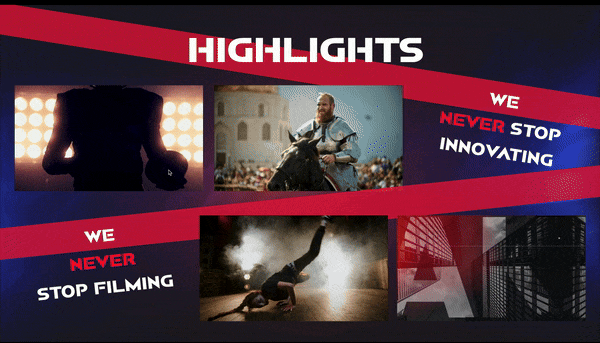
With CustomShow, you can simply drag and drop a video into your slide and gain full media control. You can hide media controls, enable looping, and set the video to play in full screen seamlessly. This makes it easy to solve specific challenges like this while creating professional and engaging presentations.
PPTX on the web without PowerPoint installed
One of PowerPoint’s biggest challenges is sharing presentations with external parties who may not have PowerPoint installed or lack the necessary fonts and plugins.
Recipients may struggle to open the file or experience formatting issues due to missing fonts or media, making the presentation look unprofessional.
Cloud-based platforms like CustomShow solve this problem by ensuring presentations look the same across devices and eliminating the need for recipients to download additional software.
On CustomShow you can send your presentation via a link or with an animated thumbnail, allowing the recipient to view it effortlessly on their phone or laptop without downloading additional software.
CustomShow presentations don’t rely on system fonts, ensuring they look exactly as intended. The recipient doesn’t need to download the file to view it.
Save with Fonts error: Some of your fonts cannot be saved with the presentation
PowerPoint presentations often rely on custom fonts to enhance branding. However, these fonts don’t always carry over when shared, leading to distorted layouts or unprofessional appearances.
A well-designed presentation can fall apart when fonts default to generic substitutes. This not only compromises design integrity but also diminishes the intended visual impact. Additionally, using tools to unblur image elements can help restore clarity, ensuring that your visuals align with the overall professional design.
Platforms that support font embedding or use a cloud-based approach can eliminate this issue, ensuring presentations maintain their intended style.
Similar to CustomShow, as when you share the presentation it appears as is to the recipient. This is because all the CustomShow presentations are on cloud and are shared via a link.
Easiest way to get a large ppt with audio on a phone
Sharing large presentations with rich media files often creates challenges, particularly when moving them to mobile devices. Missing linked media files can result in blank slides or incomplete content.
When transferring files, users may forget to include all linked assets. This results in incomplete presentations that fail to play videos or display images correctly, frustrating both the presenter and the audience.
Leveraging tools that store presentations and their assets in the cloud can ensure a smooth transfer and playback experience on any device.
Conclusion
PowerPoint remains a powerful tool, but as these FAQs show, it isn’t without its challenges. Whether it’s lagging presentations, ad interruptions, or issues with sharing and compatibility, these problems can disrupt your workflow and affect the quality of your presentations. However, understanding these challenges is the first step toward finding better solutions.
If you face similar hurdles, it might be time to explore tools designed to address these needs.
With modern presentation platforms like CustomShow that offer advanced features like cloud-based sharing, seamless video integration, and centralized slide libraries, you can create impactful, professional presentations without the hassle.
Try out CustomShow for free.

