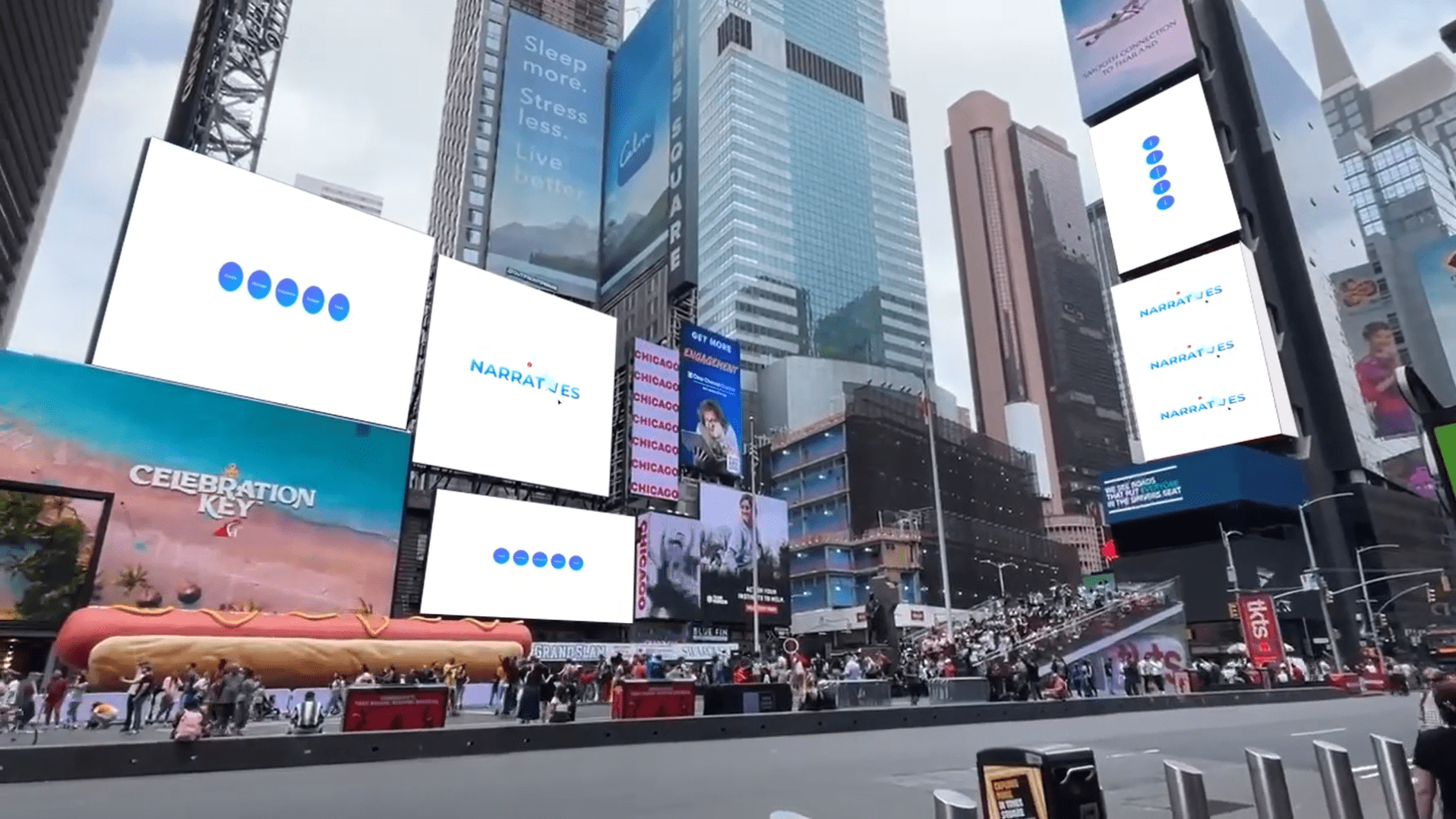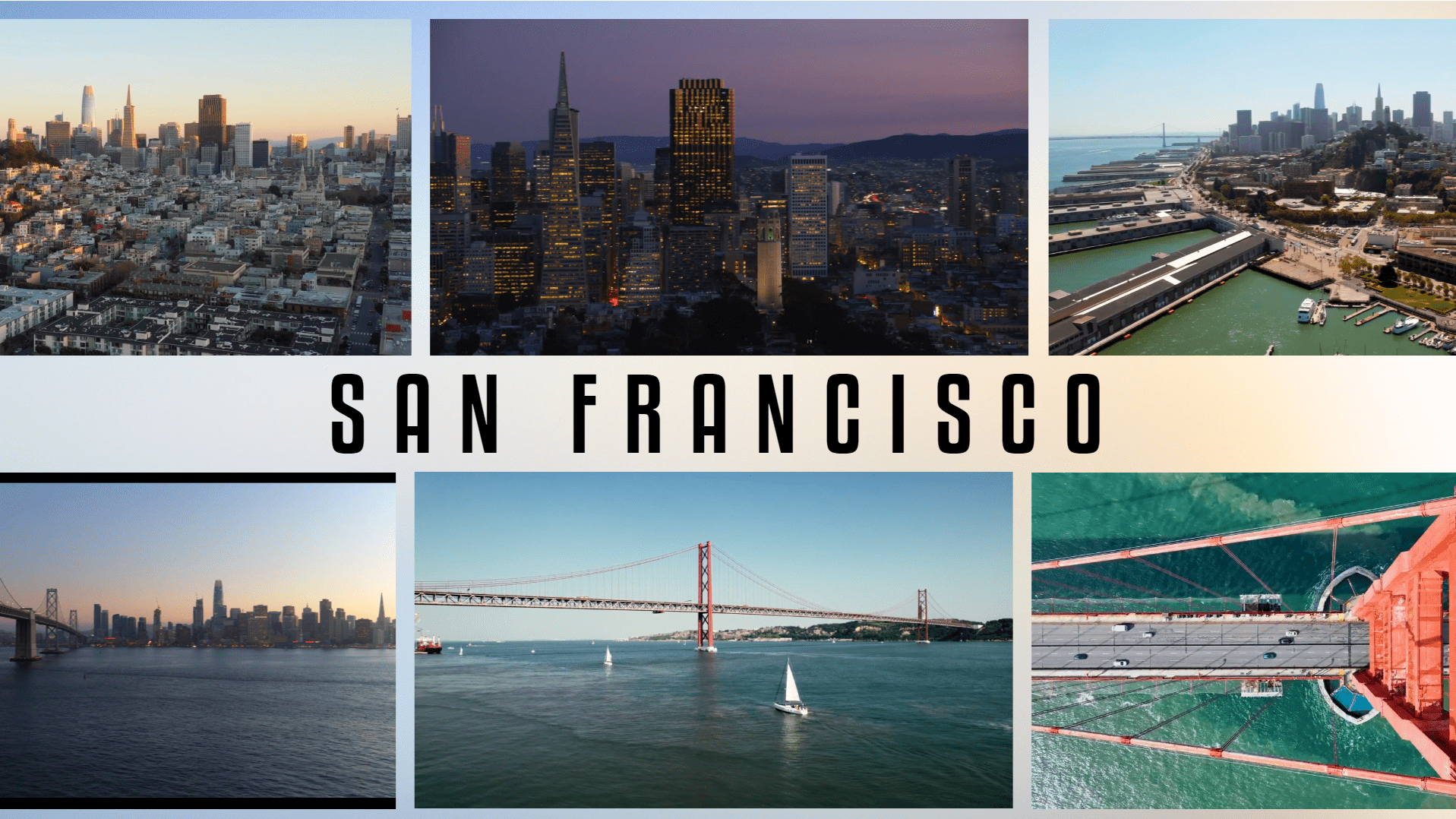Advanced
Guacamole
Show videos glide across the slide.
Some visuals are meant to be the center of attention, and others are meant to be fleeting. Video galleries let you escape the confines of the slide while letting the attention fall on other elements. With CustomShow, you can combine video playback options and builds to create beautifully modern video galleries on your slides.
Steps
1
- Add a Textbox
- Drag and drop the background Image and the Videos
2
- Select the Image
- Use the Position properties or its edges to fit the slide
- Right click > Arrange > Send to back
3
- Select the Videos for the top part of the moving gallery
- Place them outside of the canvas on the right side top from where they can enter the slide
- Resize each of them in Position, making them all of the same size (Try – W: 800, H: 450)
- Set the following for each of them – Show Controls to ‘Never’ and enable ‘Loop Playback’
4
- Let’s add Builds (animation) to the videos
- No need to give a Build In
- In the Build Out tab, choose the “Move” effect and set the direction to “Left” (←).
- Set the Build Order for the Videos as 1 to 4.
- Set the Start option for each Video to “With Previous.”
- Set the Duration to 10 seconds for each Video
- Apply the following Delay times for each Video: 0 sec, 3 sec, 6 sec, and 9 sec, respectively.
5
- Select the Videos for the bottom part of the moving gallery
- Repeat Steps 3 & 4 only changing the following 3 things:
- Place them outside of the canvas on the left side bottom from where they can enter the slide
- In the Build Out tab, choose the “Move” effect and set the direction to “Right” (→).
- Set the Build Order for the Videos as 5 to 8.

Congratulations! You are all done!
Elements
8 Video
1 Image
1 Textbox
Design Tips & Tricks 🔥
- Choose a background that contrasts well with the videos, making them stand out.
- Stagger the entry of videos with appropriate delay times. Adjust the duration to match the length of your talking points, ensuring that the videos support rather than overshadow your narrative.
- Make sure all your videos are web-optimized since multiple videos will be playing at the same time.