Image Collections Deliver Elegant Presentations
Consider these slide templates when your pitch requires the use of multiple images within the same slide. The right technique of grouping and presenting a collection of images will make your B2B presentation more elegant and engaging. So take a cue from these templates and create a stunning slideshow that captures your audience’s attention.
Here are a few B2B sales presentation situations where you should consider image collections:
- When multiple images together describe your offering with no particular order
- When images need to be displayed in a sequential manner to deliver your message
- When you are communicating a problem and your solution
In this set of slideshow templates, we explore all of these ideas.
B2B Sales Presentation Ideas for Image Collections
Image collections make your dynamic presentation slides self-explanatory.
Montage images
When your best sales pitch presentation requires show-and-tell with many images, a montage with image sizes proportional to their importance is a very effective technique. Notice how related images are positionally grouped together and the most prominent image is placed at the center. The presenter can click on each image to zoom them out.
Sequential display of images
A sales presentation deck often involves a series of images that need to be displayed sequentially. It could be a product displayed from different angles, presenting a chronology of events, or a set of offerings that you are pitching to a customer. Notice how the display of text and images is synchronized with simple build-in and build-out steps. There is no limit to how many images and text elements you can use. You can also mix and match images and videos.
Before and After scenarios
Whether you are selling makeup, professional services or green energy solutions, An interactive virtual sales presentation can effectively tell a story of transformation. Showing before and after scenarios is a great way to visually represent these transformations and engage your audience in a memorable way.
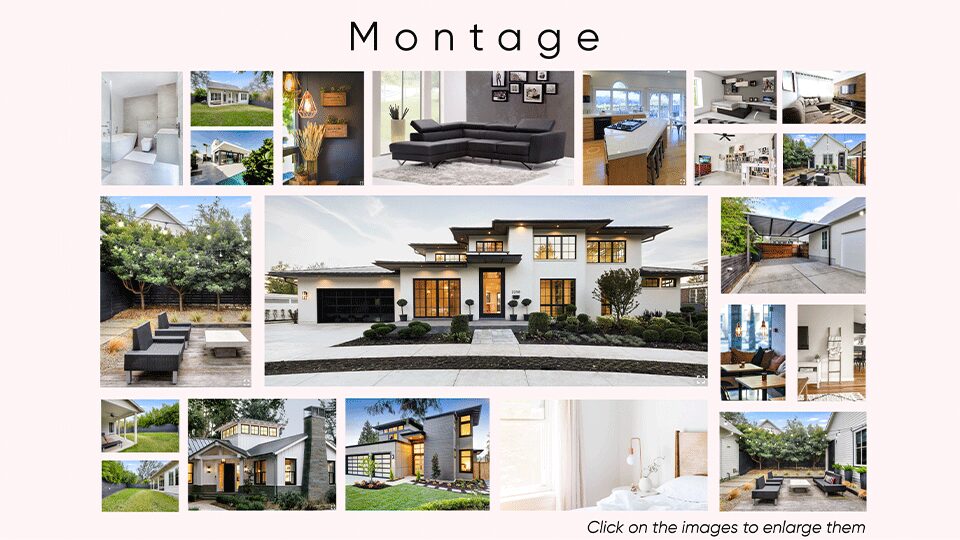
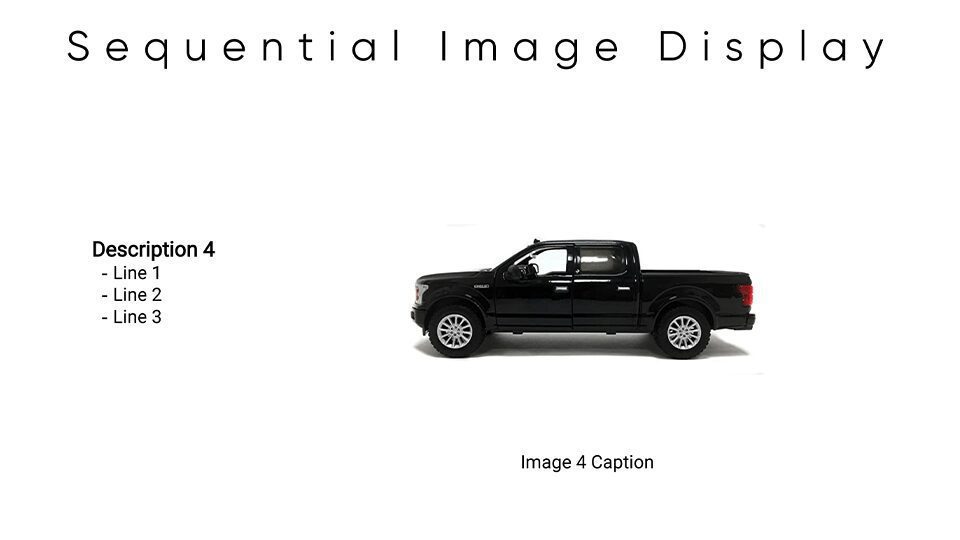
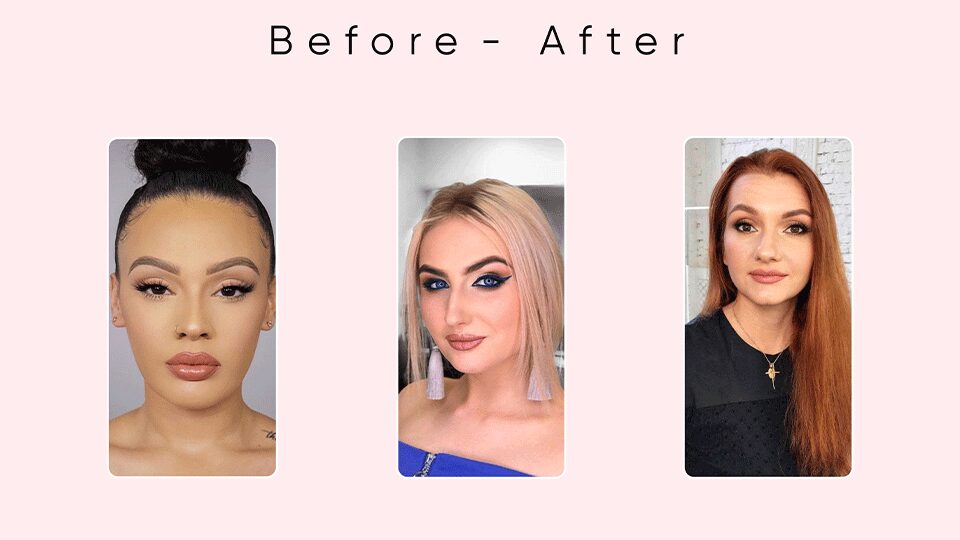
CustomShow B2B Presentation Design Tips
Click on Image to Zoom in
Select an image. From the right panel, select Image sub-tab. Check the box for “Display in Full Screen On Click” in Options sub-panel.
Build in and Build Out Elements
Select an image. In the right panel, select Build sub-tab. Select BuildIn or BuildOut and set the right parameters. Experiment with different build types. Select appropriate Start to control builds.



