Using Images on Section Breaks in Presentations
Section breaks prevent your sales presentations from getting dull and monotonous. They break your story into logical sub-parts. Well designed section breaks can retain the audience’s attention and help the presenter to smoothly transition to the next topic.
By using consistent design elements such as color schemes, imagery, and typography in your section breaks, you can create a cohesive and visually interesting presentation associated with your company and its branding. This can help to reinforce your message and increase audience engagement with your content.
Here are a few B2B sales presentation situations where you should consider the use of images in section breaks:
- When your story consists of multiple topics and each topic needs to be clearly identified
- When you need an anchor slide to navigate to during a live presentation
- When you want to set a tone for what is going to follow
- When you want to create a memorable and engaging presentation that will keep your audience’s attention and help them remember your key points.
In this set of slide templates, we explore all of these ideas.
Ideas for Using Images in Section Breaks in B2B Presentations
Breaks and pauses are important parts of storytelling
Using an Iconic Image on Cover
Use a single iconic image in the cover slide to quickly identify your sales presentation in your content library. It could be a customer logo or a photo of your offering. This is the first thing your customers will see when you share a marketing presentation with them. Use bold letters to drive your message.
Section Break
Here is an example of a very simple but effective section break. It allows the presenter to pause and recollect the thoughts for the slides to follow. It also enables the audience to reengage if they were distracted. Resist the temptation of filling up section breaks with bulleted lists.
Starting a New Topic
Add a section break when you are presenting a new and important presentation. It helps the presenter and audience transition to a new topic naturally. If your presentation is video-rich then using a dark background with minimum text is a good way to give the audience a brief pause before progressing to the next slide. Section breaks are also great places to explore and experiment with custom fonts.
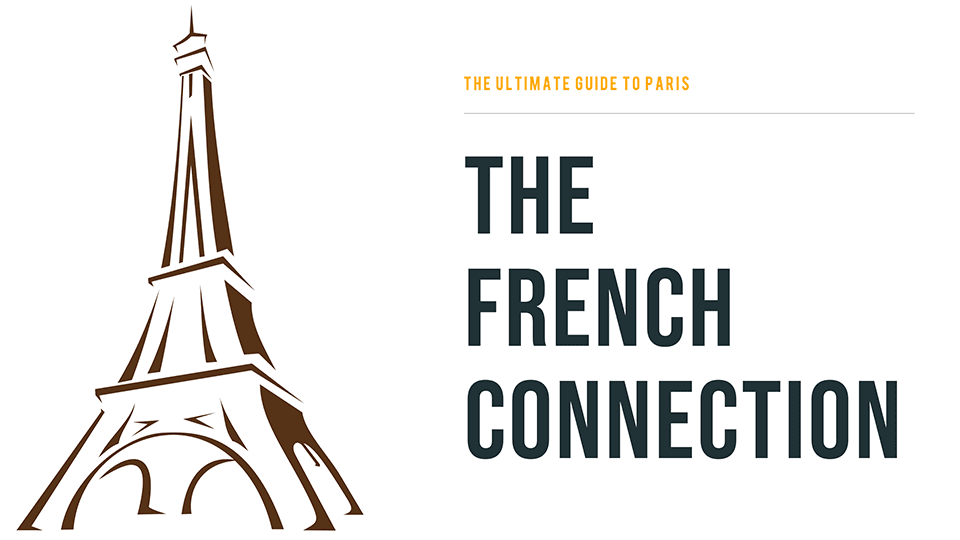
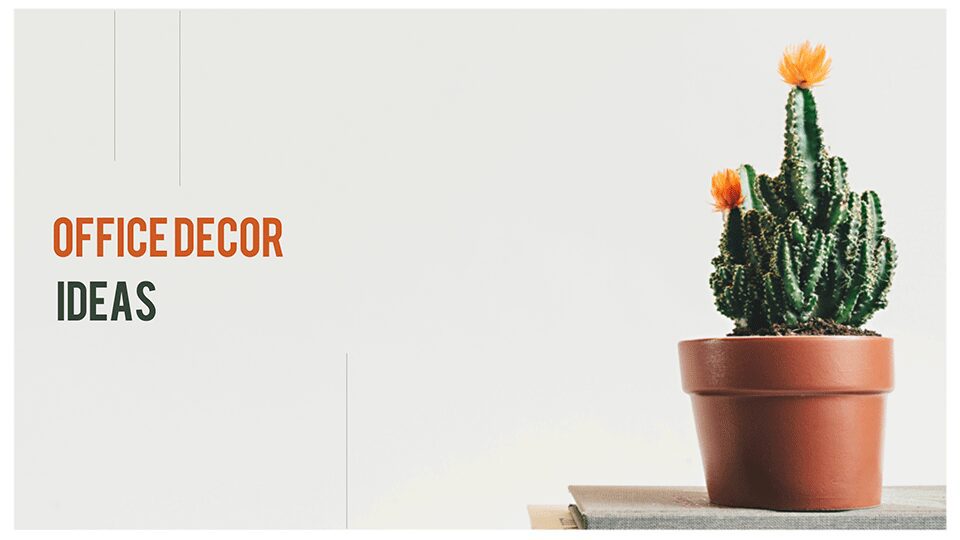

CustomShow Presentation Design Tips
Adding Custom Fonts to CustomShow
In the top menu, select File > Fonts > Upload Fonts. On the pop-up window, click on Add File button and select a TTF or an OTF font file to upload.



